User-Defined Alerts
The User-Defined Alerts tab allows users to create, edit, and delete alerts based on specific geozones and flight parameters. These alerts help monitor for UAS activity that meets defined conditions such as altitude, location, speed, or aircraft type. Users can also view reports of all flights that have triggered these alerts for tracking, investigation, or compliance purposes.
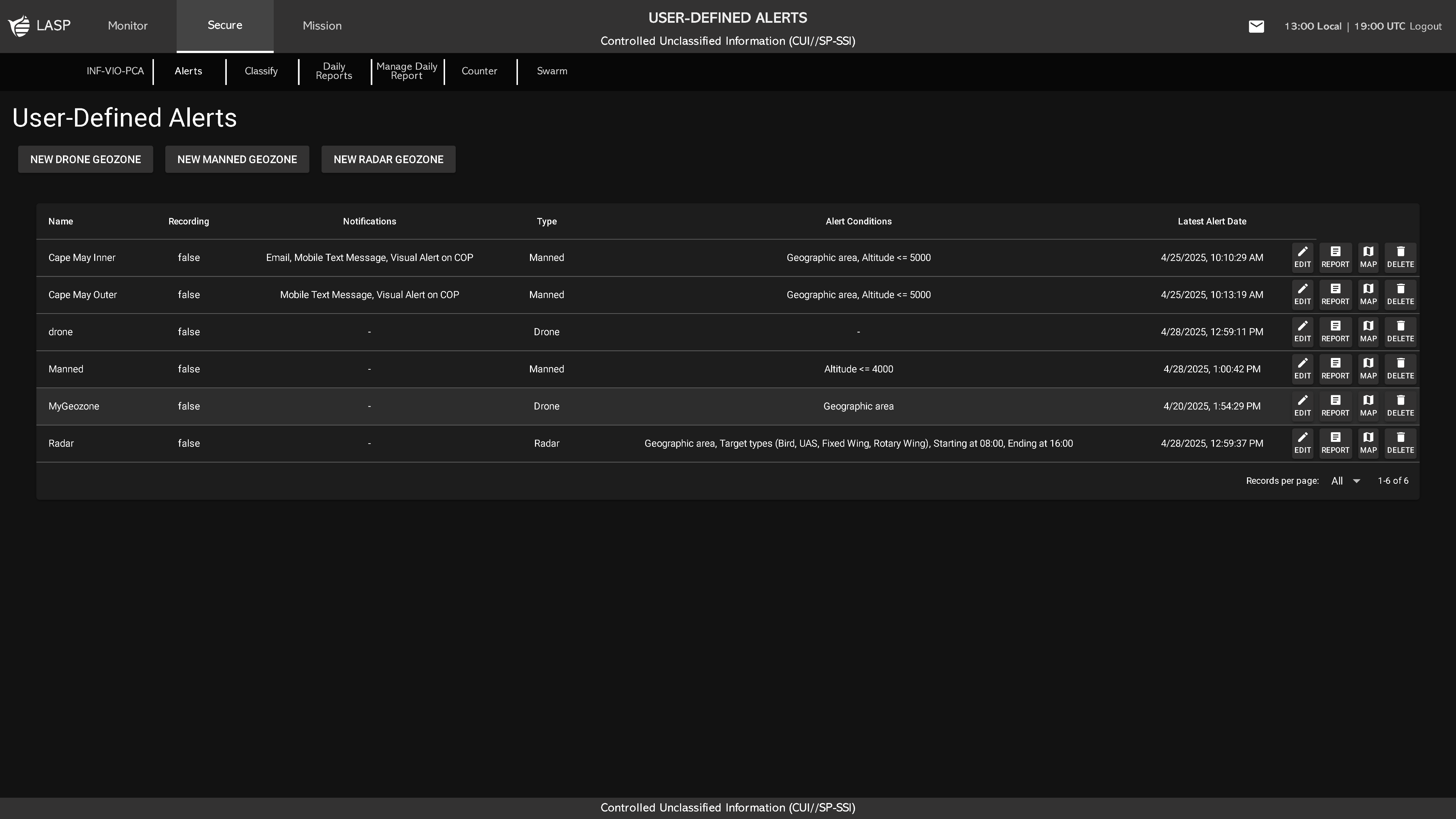
The main table displays all configured alerts, with each row showing:
- Name – Name assigned to the alert
- Recording – Indicates whether camera recording is enabled (true/false)
- Notifications – Methods enabled for receiving alerts (Email, Mobile Text, Visual, Audible)
- Type – Type of alert: Drone, Manned, or Radar
- Alert Conditions – Summary of criteria used to trigger the alert
- Latest Alert Date – Timestamp of the most recent alert event
- Edit – Opens the alert configuration popup
- Report – Displays all flights that triggered the alert
- Map – Shows the geographic area associated with the alert
- Delete – Prompts a confirmation popup (DELETE or BACK)
To create a new alert, click one of the following buttons:
- NEW UAS GEOZONE
- NEW MANNED GEOZONE
- NEW RADAR GEOZONE
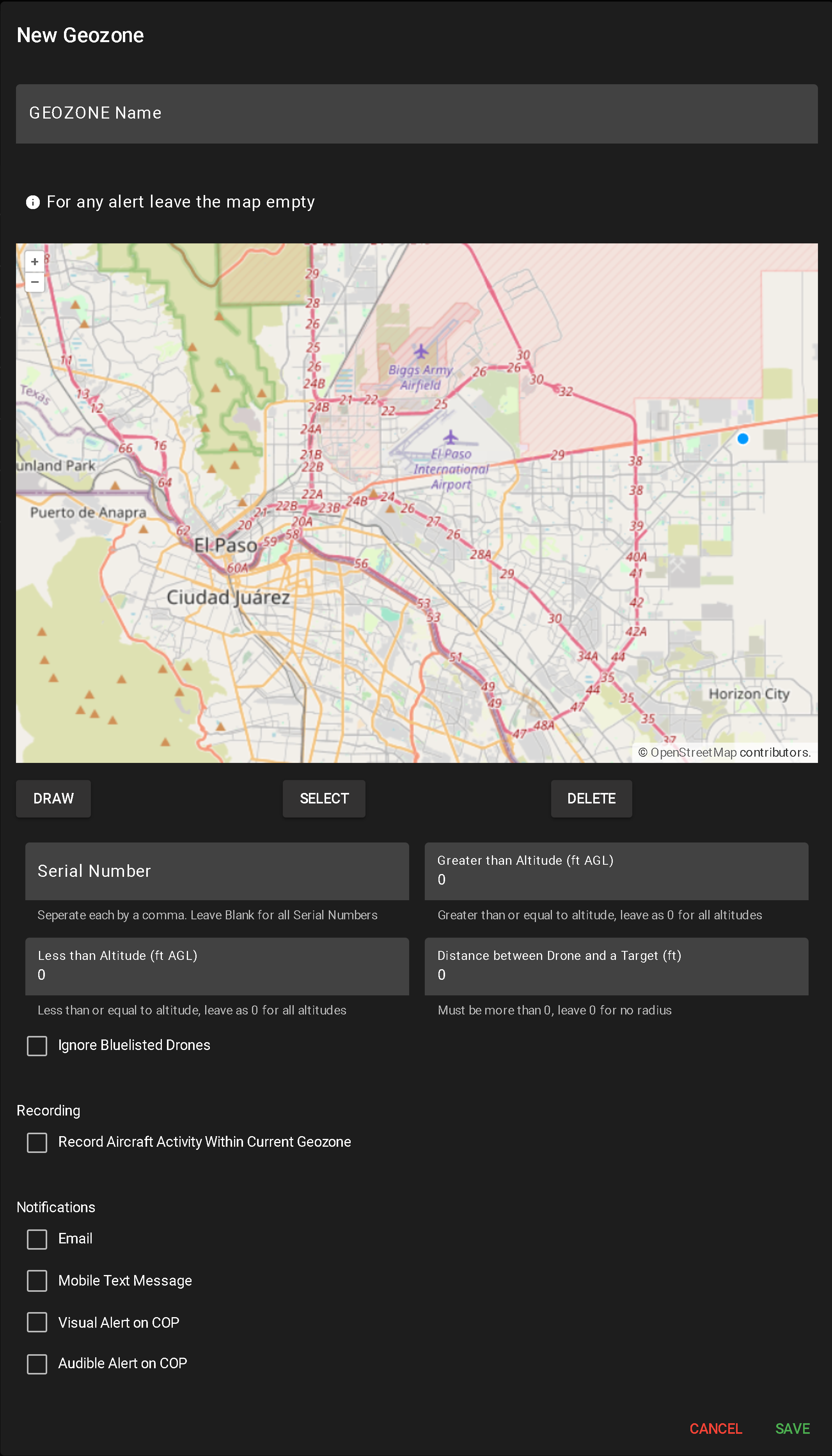
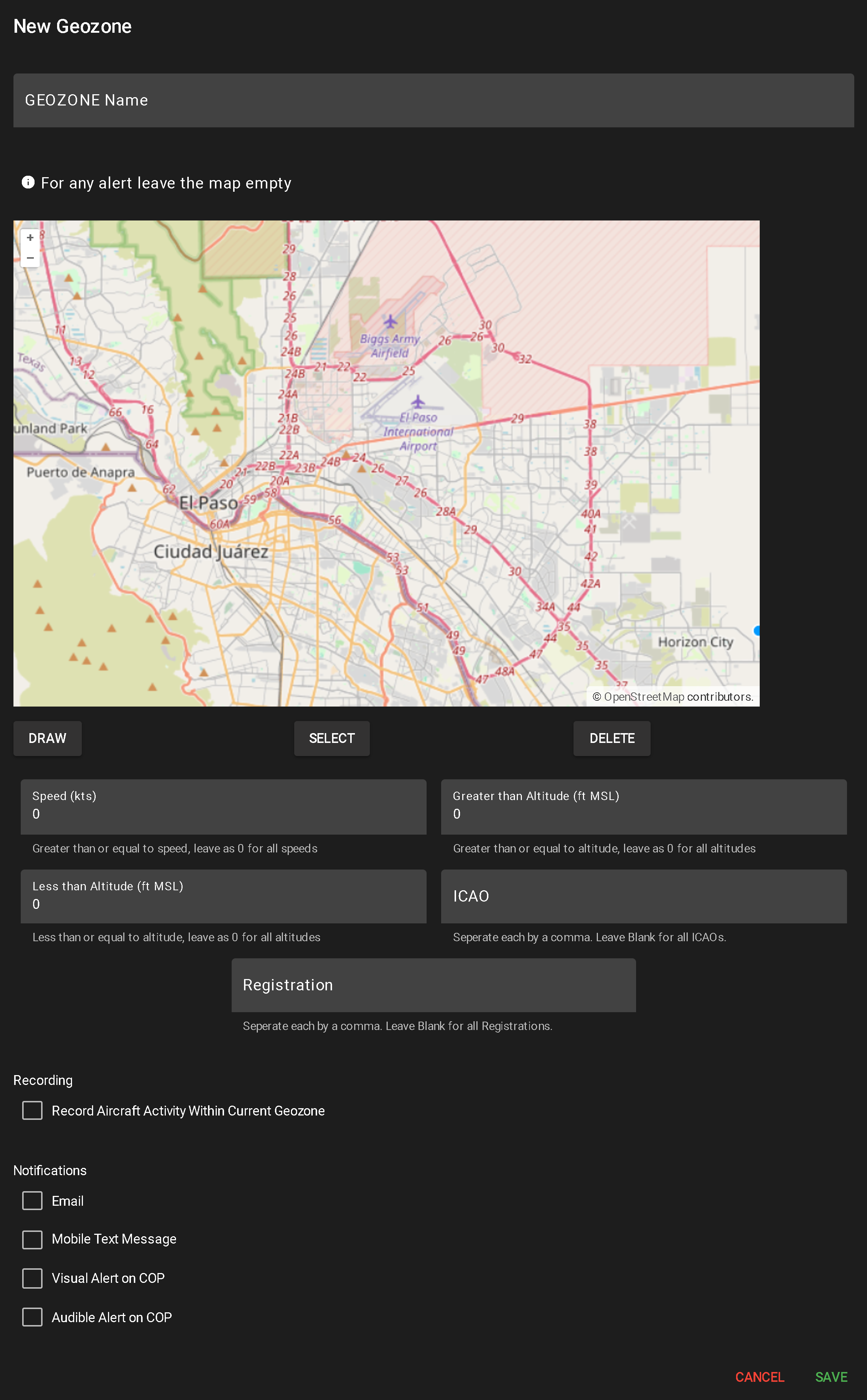
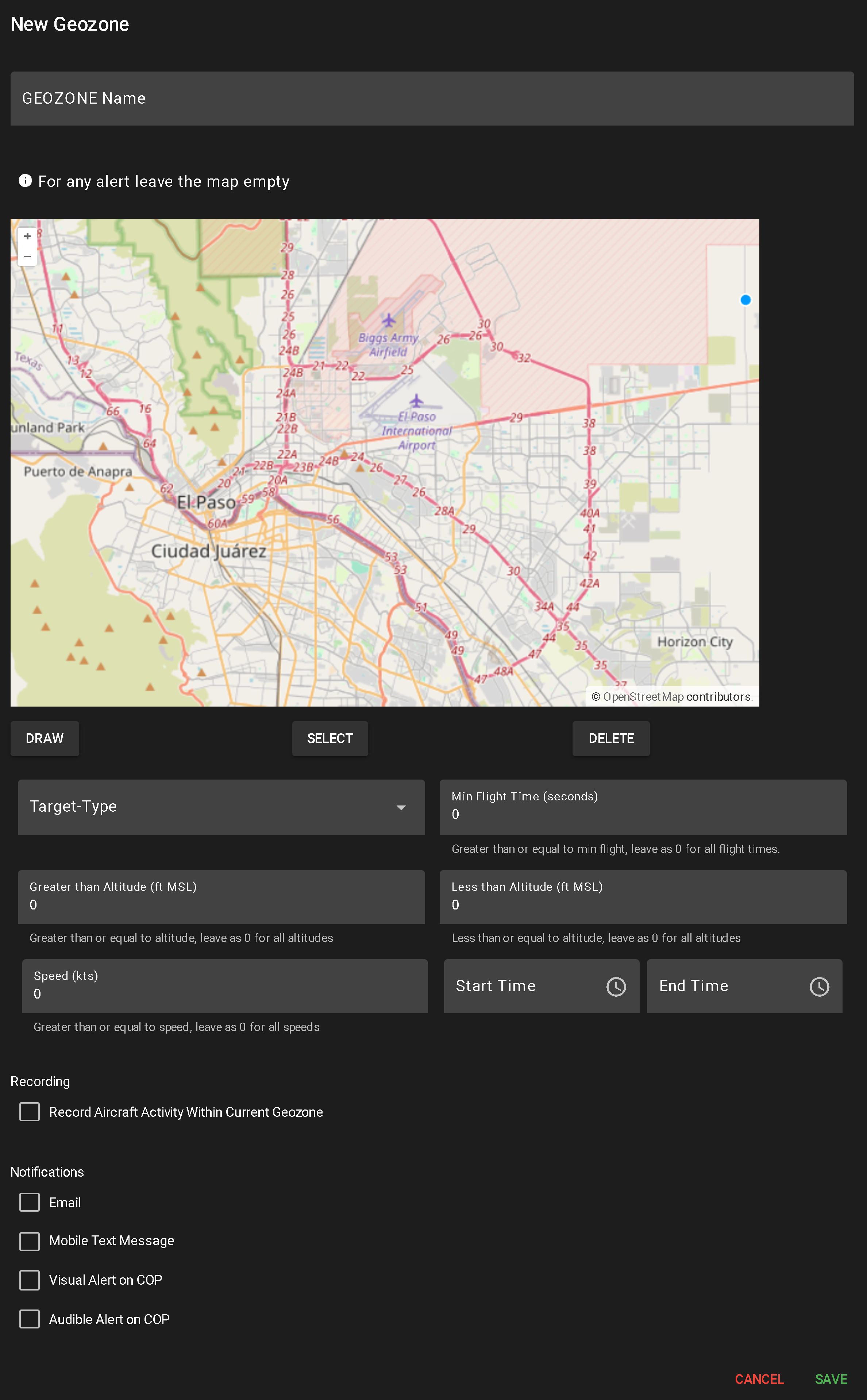
This opens a configuration popup for alert setup:
When a user clicks the Report button for a user-defined alert, a popup table appears displaying all flights that have triggered that alert. The layout and functionality are similar to Flight History (see more about Flight History).
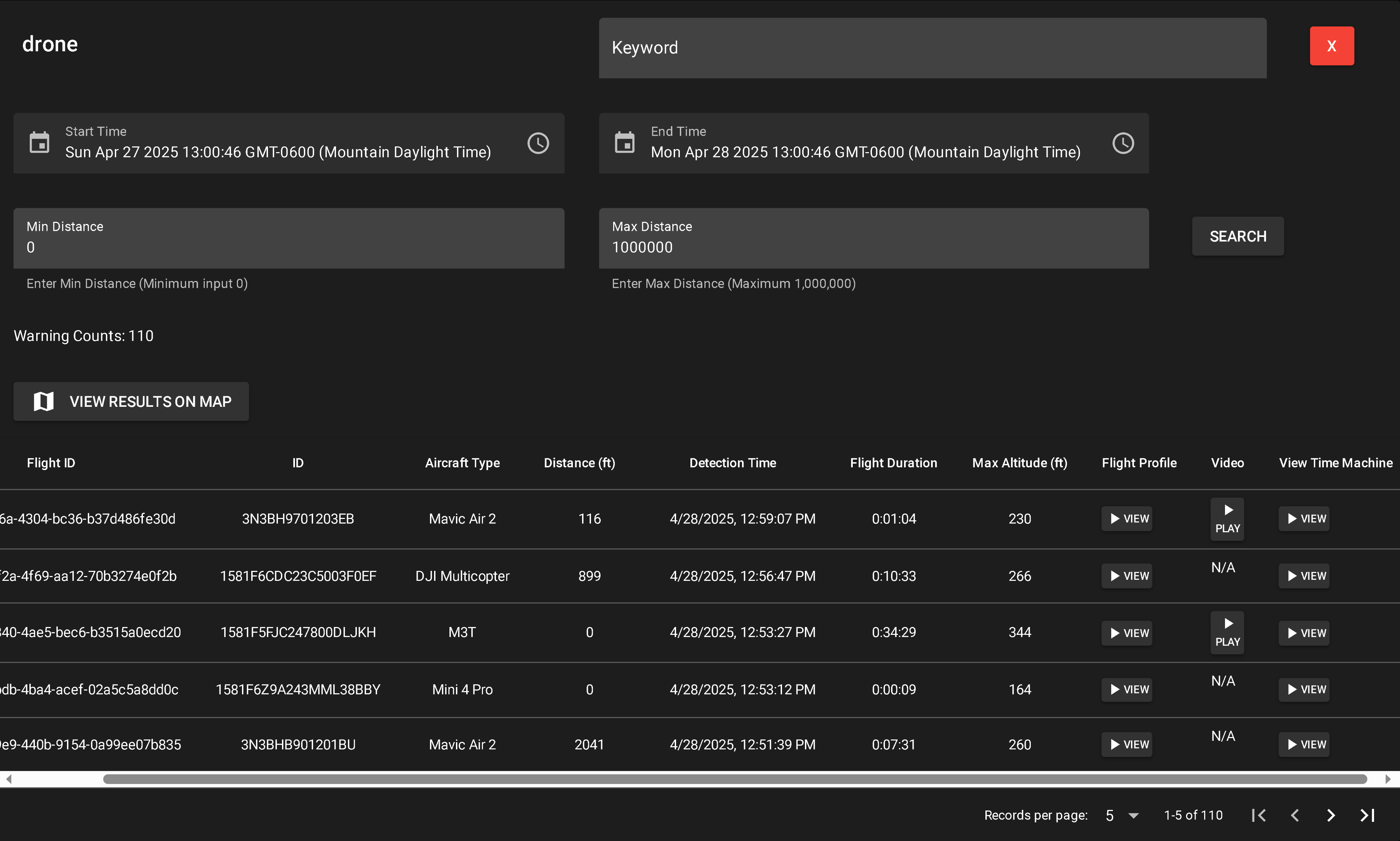
Report Table Columns
Filtering & Search Options