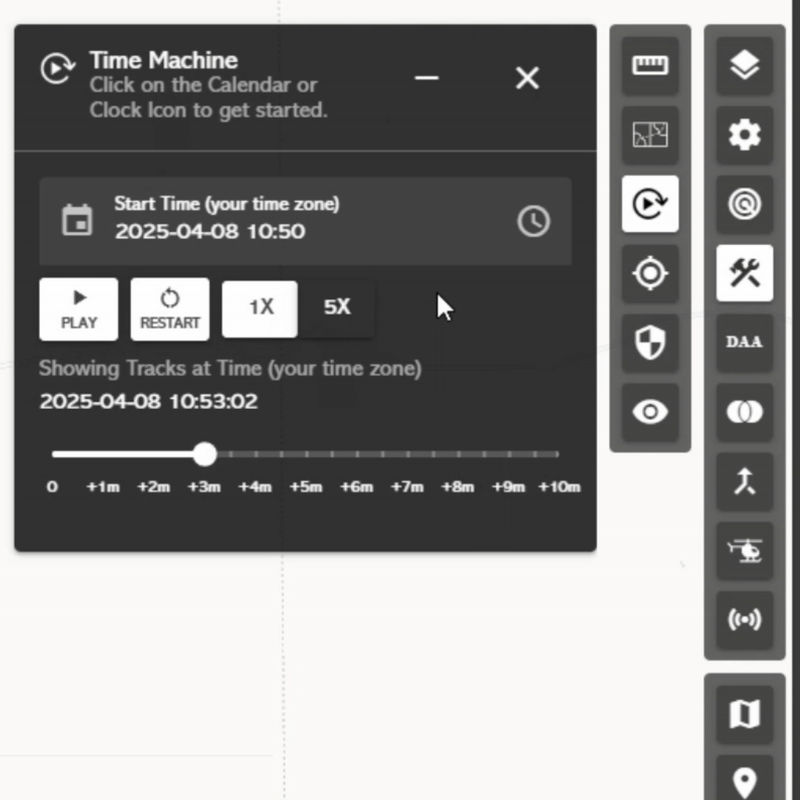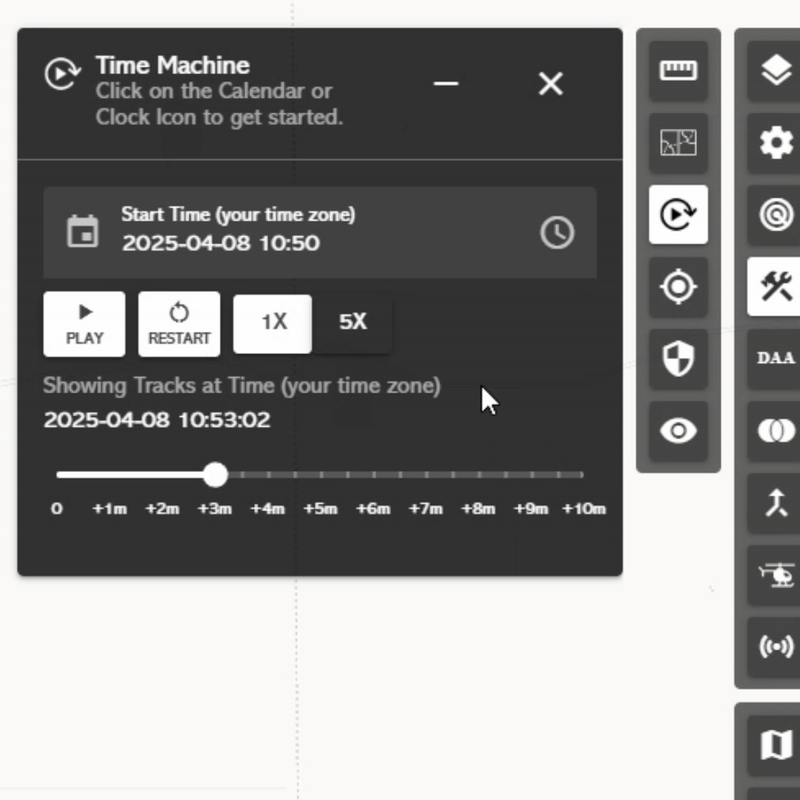Time Machine
This tab will take users to the Common Operational Picture (COP) and allow users the same playback functionality from the time machine on the map toolbar (more on Time Machine).
Time Machine
 allows users to revert the map display and aircraft tracks to a
previous point in time for analysis. Users can specify a date
and time, control playback, and adjust the speed of the replay
allows users to revert the map display and aircraft tracks to a
previous point in time for analysis. Users can specify a date
and time, control playback, and adjust the speed of the replay
 allows users to revert the map display and aircraft tracks to a
previous point in time for analysis. Users can specify a date
and time, control playback, and adjust the speed of the replay
allows users to revert the map display and aircraft tracks to a
previous point in time for analysis. Users can specify a date
and time, control playback, and adjust the speed of the replay
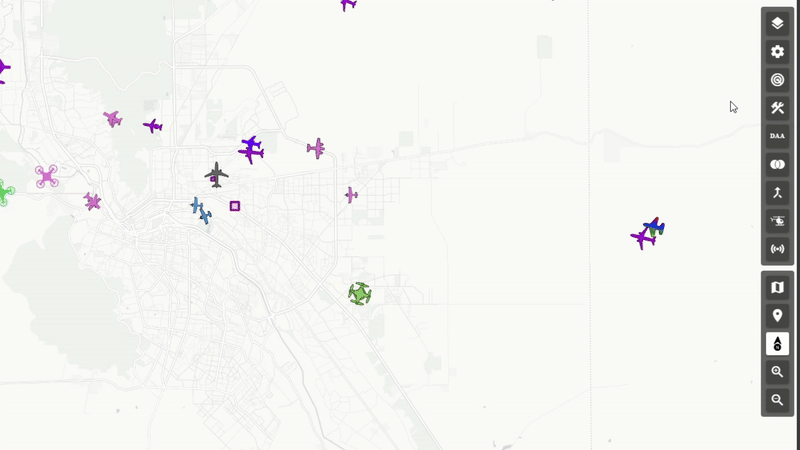
Selecting a Date and Time:
- Click inside the Start Time field.
-
Click the Calendar icon
 to open the date picker.
to open the date picker.
- Select a date and close the popup.
- To remove the date, click the selected date again.
-
Click the Clock icon
 to set the time.
to set the time.
- Select the hour (in 12-hour format), then select minutes, and close the popup.
- The selected time will be displayed in 24-hour format.
- To clear the Start Time field, click inside the field and press Backspace on the keyboard.
Controlling Playback:
-
Play/Pause
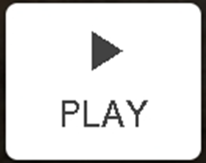 – Click to toggle between start or pause playback.
– Click to toggle between start or pause playback.
-
Restart
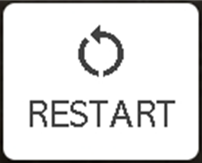 – Click to reset playback to the selected Date and Time.
– Click to reset playback to the selected Date and Time.
- Playback Speed – Select 1X (normal speed) or 5X (five times normal speed).
Managing the Time Machine Panel:
-
Minimize
 – Click to hide the panel while keeping Time Machine
active.
– Click to hide the panel while keeping Time Machine
active.
-
Close
 – Click to exit Time Machine and return the map to the
current Date and Time.
– Click to exit Time Machine and return the map to the
current Date and Time.