Ingest Sentrycs
The Ingest Sentrycs tab allows users to configure and manage inbound data sources from Sentrycs sensors.
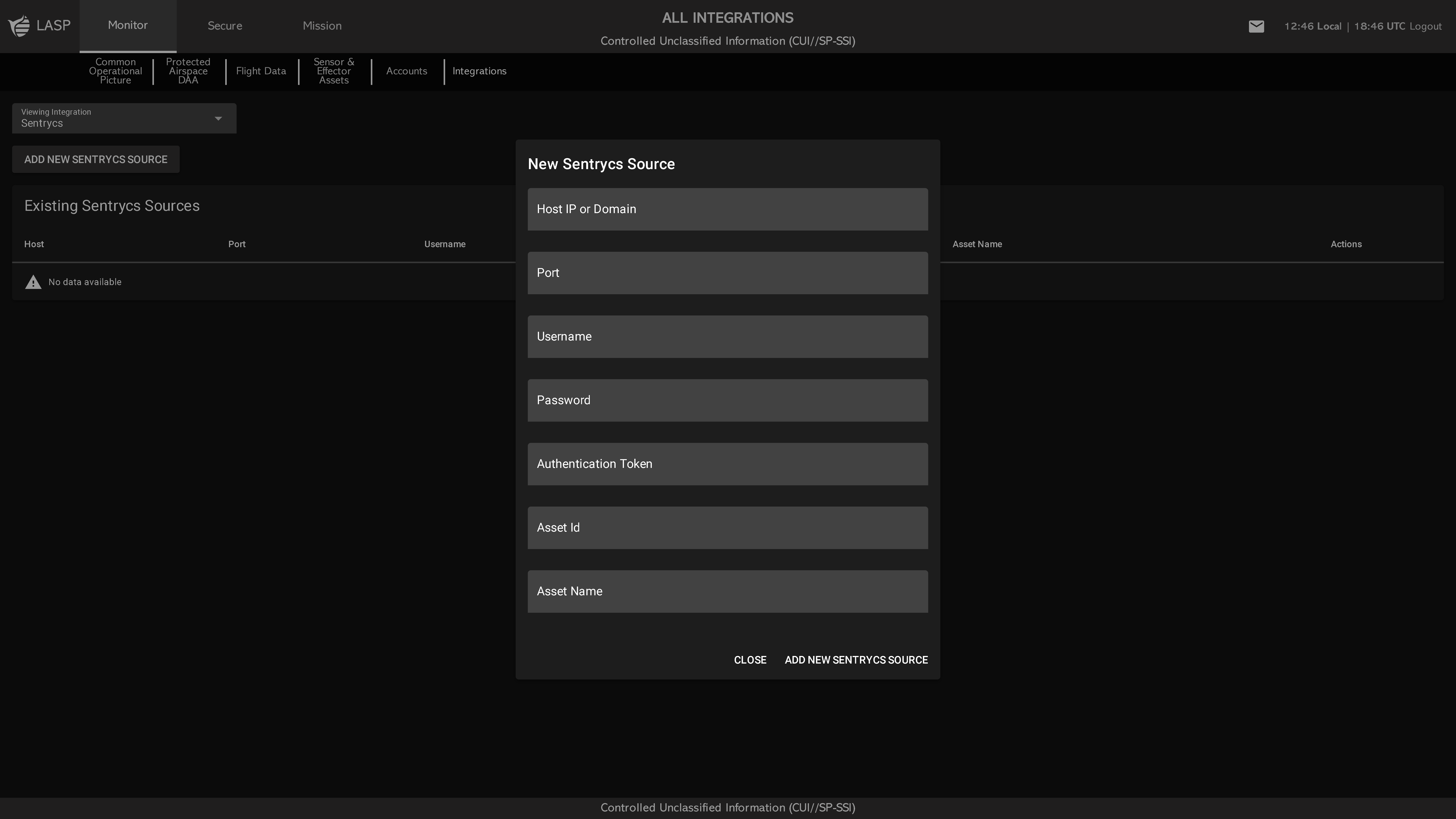
The table on this tab displays all configured Sentrycs
sources, showing the following fields:
Each Asset will appear:
Click the ADD NEW SENTRYCS SOURCE button to open a
configuration popup with the following fields:
Click ADD NEW SENTRYCS SOURCE to save and connect the
sensor, or click CLOSE to cancel the setup.
Note: Configured Sentrycs assets will also appear on the
Counter
page, where users can manage and monitor them as part of
counter-UAS operations.