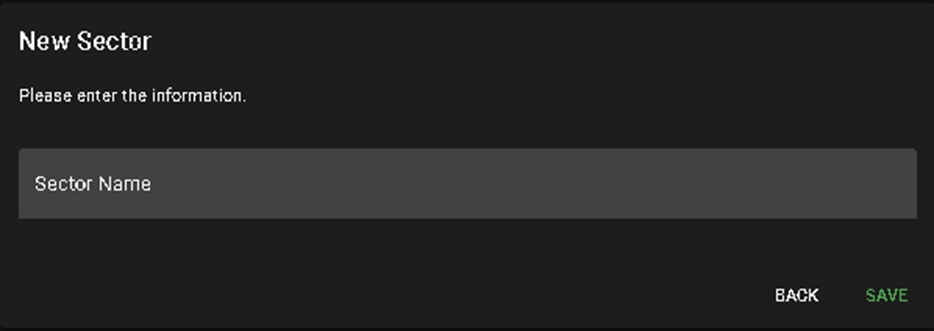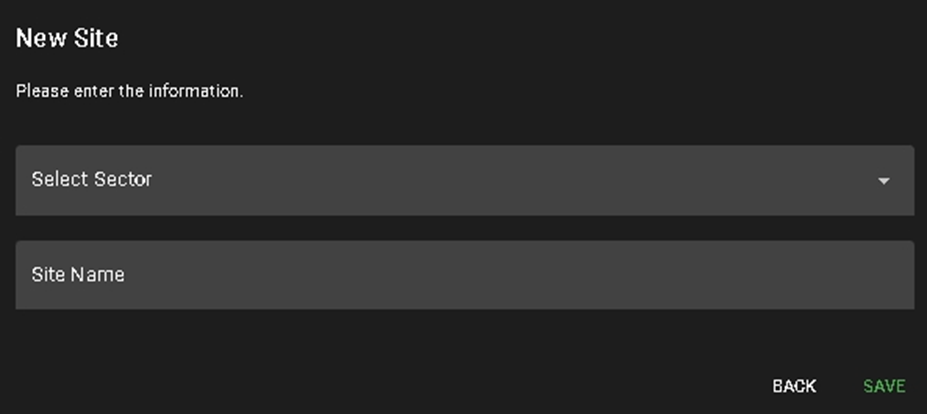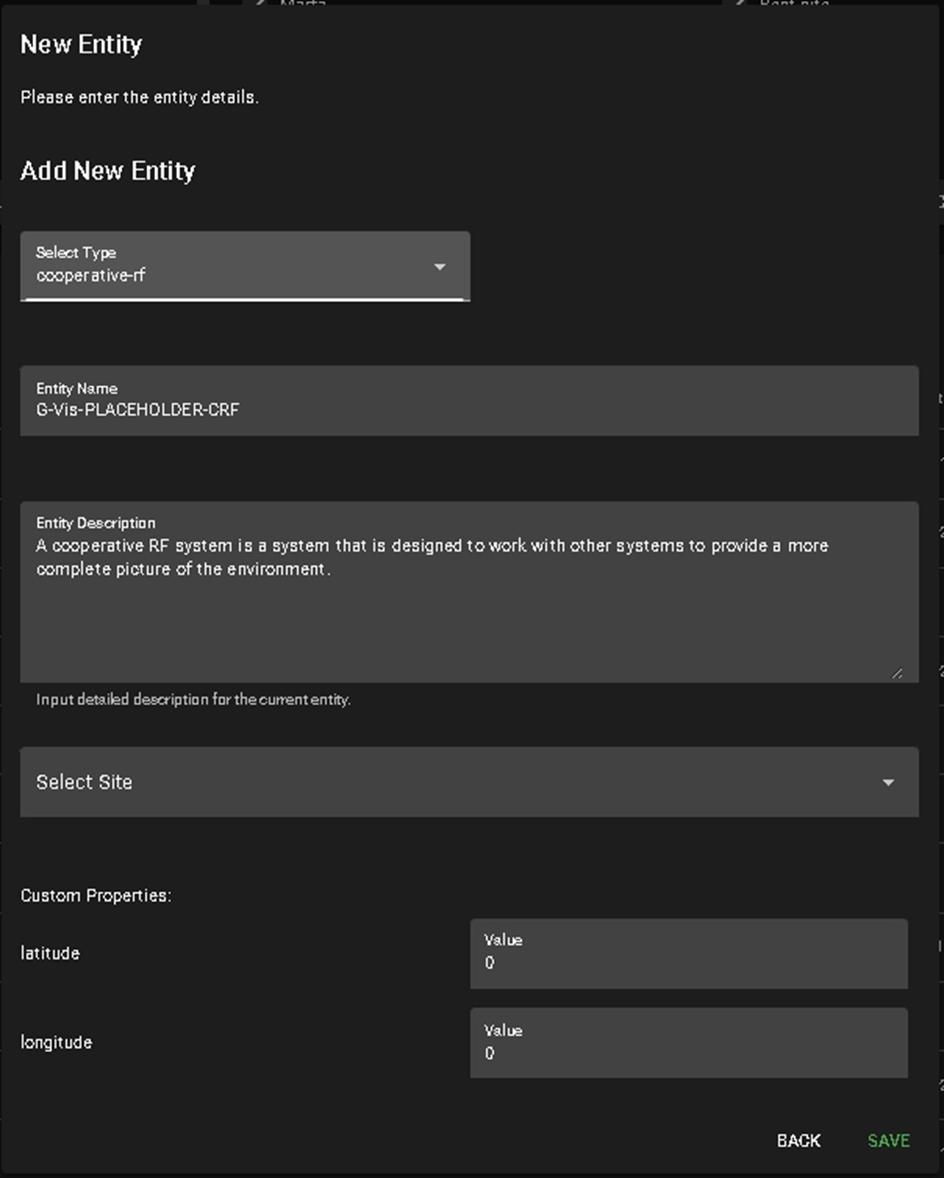Detail
The Detail page allows users to search for, manage, and
install sensors or effectors across the system using key
parameters such as:
- Keyword (searches by asset name, ID, etc.)
- Asset Class
- Sector
- Installation Site
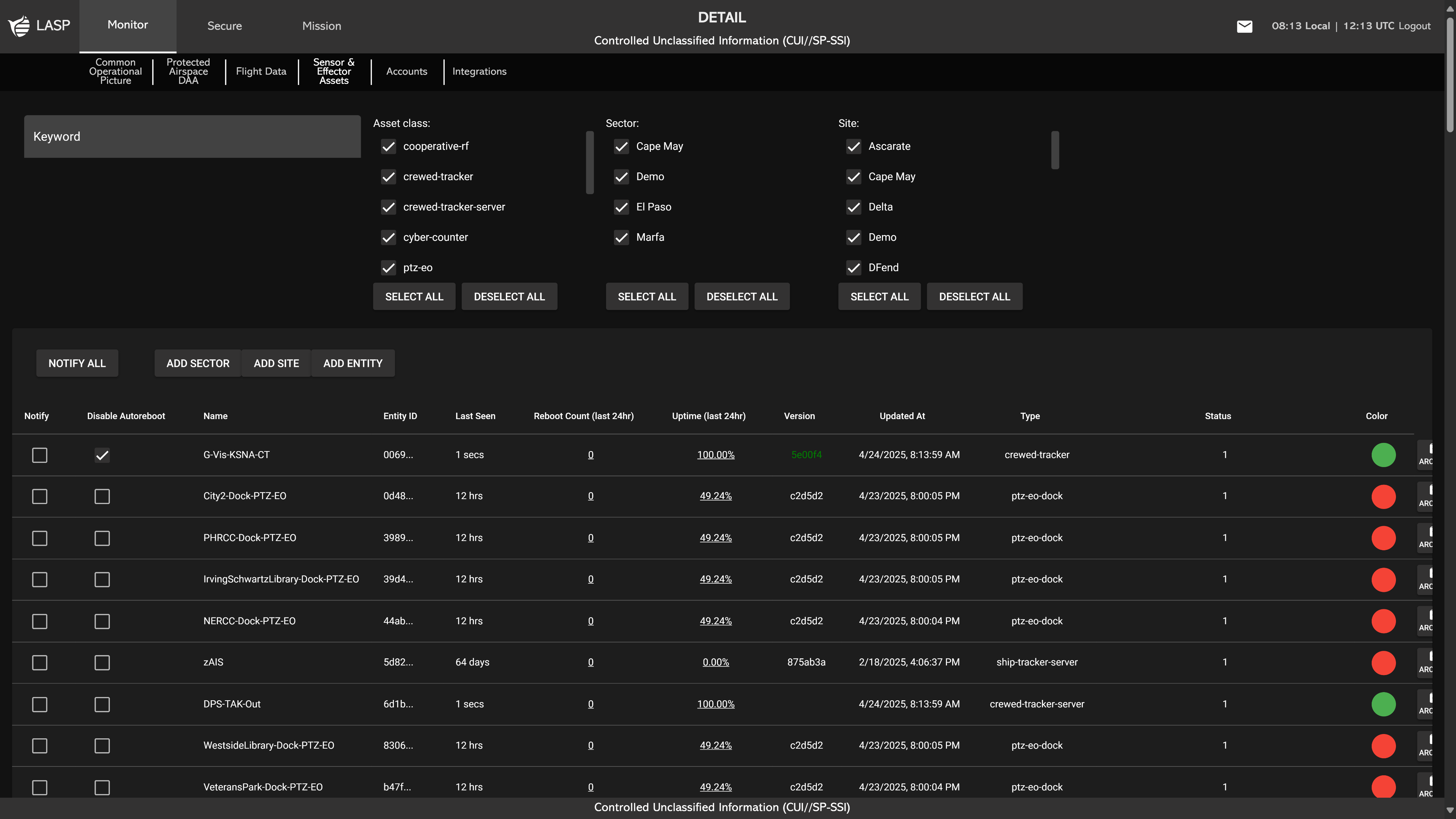
Sensor & Effector Management
The page provides users with full operational visibility and control over each sensor, including:
- Name – The display name of the sensor or effector.
- Entity ID – A unique identifier assigned to the sensor.
- Last Seen – How long ago the sensor was last active (e.g., 5 seconds, 2 hours, 385 days).
- Reboot Count – Number of times the sensor has restarted over the past 24 hours.
- Clicking the Reboot Count hyperlink opens a table of all past reboots, showing:
- Reboot Dates
- Screenshots – A VIEW {"number"} button indicating how many screenshots were recorded.
- Clicking the VIEW button opens a popup with individual VIEW buttons to access captured images such as terminal logs or application snapshots at the time of reboot.
- Uptime (Last 24hr) – Displays the sensor’s uptime percentage over the past 24 hours.
- Version – The currently installed software version (will be green if it’s the latest available).
- Updated At – The last time the sensor's configuration or data was updated.
- Type – Sensor category (e.g., radar, remote-id, cooperative-rf, etc.).
- Status – Displays system-generated messages from the sensor, including health alerts or errors (a status of 1 means that the sensor is operating as expected).
- Color – A visual indicator of the sensor’s status:
- Green = Sensor is active and running
- Red = Sensor is offline or unresponsive
Each sensor row includes the following action buttons:
- ARCHIVE – Moves the sensor to the Archived Assets section.
- EDIT – Opens a prefilled popup (similar to entity creation) for updating the sensor’s properties.
- GENERATE NEW KEY – Generates a new secure key (SENSOR_API_TOKEN) for configuration and deployment.
- GET INSTALL LINK – Provides a secure link to install or reconnect the sensor.
Alert Controls
- NOTIFY ALL – Checks all sensors for reboot alert notifications.
- Reboot Notification – Enables alerts when a sensor reboots.
- Disable Auto Reboots – Prevents the system from rebooting a sensor automatically.
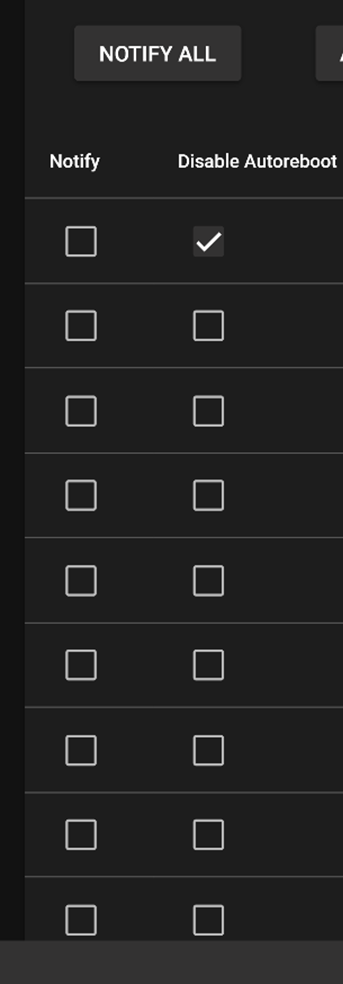
Entity & Site Management