Classify
The Classify tab has seven sections: Whitelist, Bluelist, Redlist, Blacklist, Unknown, Flight of Interest, Suspicious, and Hostile. By default, users are directed to the Whitelist section when they click the Classify tab.
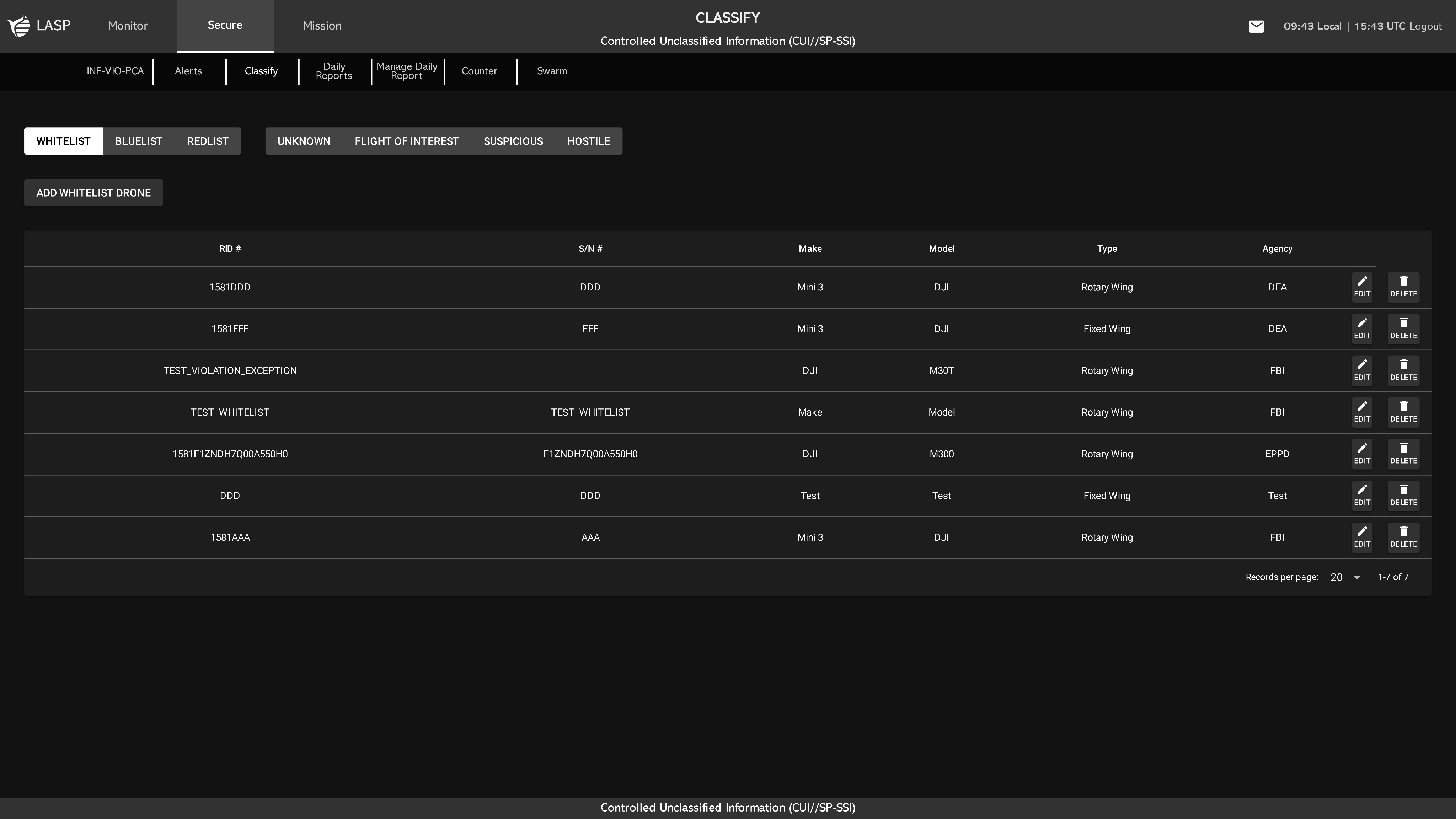
These categories are used for explicitly managing known drones based on organizational policy, affiliation, or pre-authorization.
- Whitelist
- Bluelist
- Redlist
- Blacklist
Whitelist section displays a table of whitelisted drones with columns for RID #, S/N #, Make, Model, Type, and Agency.
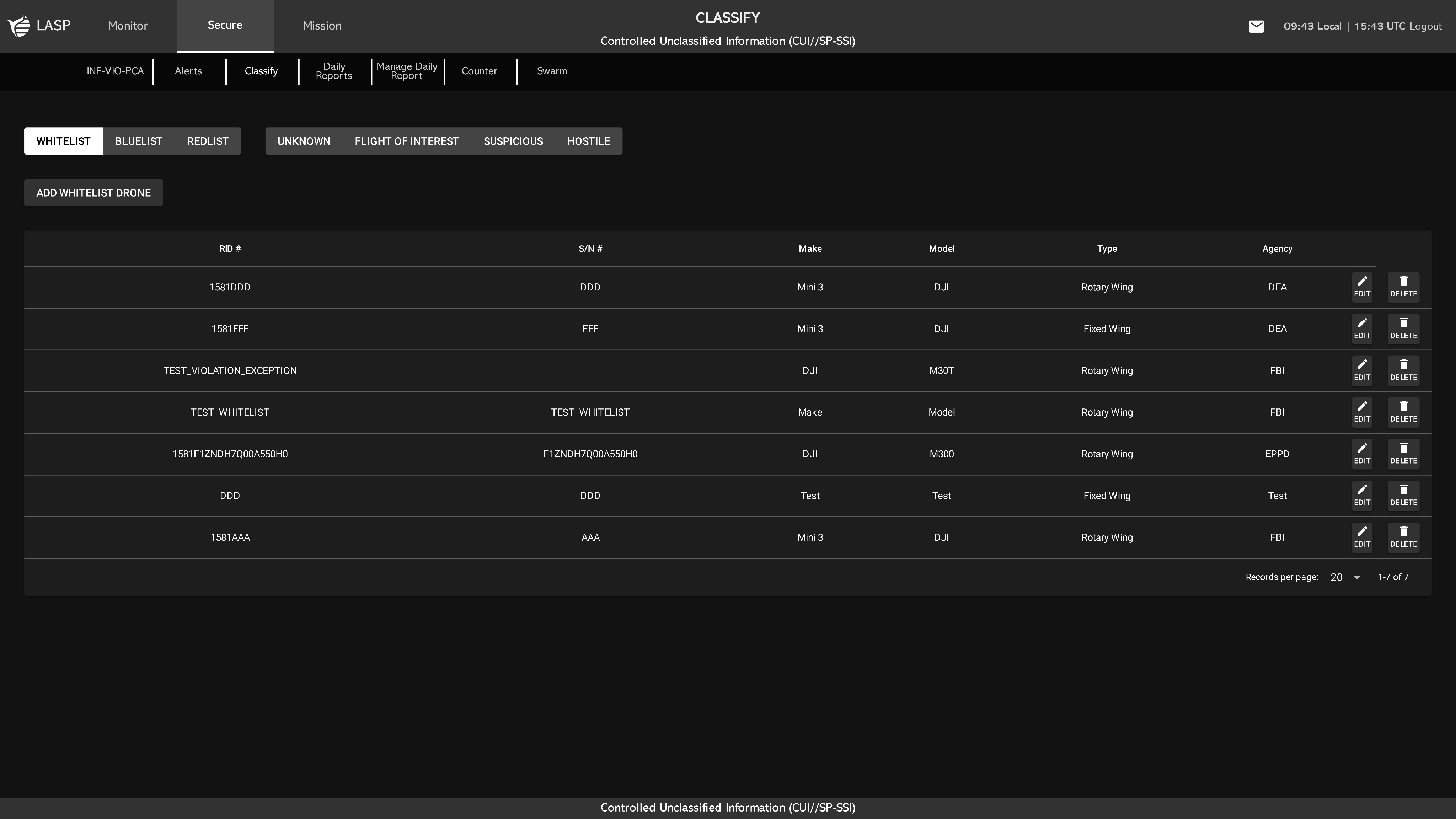
- Edit: Click to open a popup with pre-filled fields (RID #, S/N # optional, Model, Make, Type, Agency) that can be updated.
- Delete: Clicking Delete prompts for confirmation. Click Back to cancel or Delete to proceed.
- Add Drone: Press ADD WHITELIST DRONE to enter RID #, S/N # (optional), Model, Make, Type, and Agency. Save or cancel the entry.
Bluelist section displays a table of bluelisted drones with columns for RID #, S/N #, Make, Model, Type, and Agency.
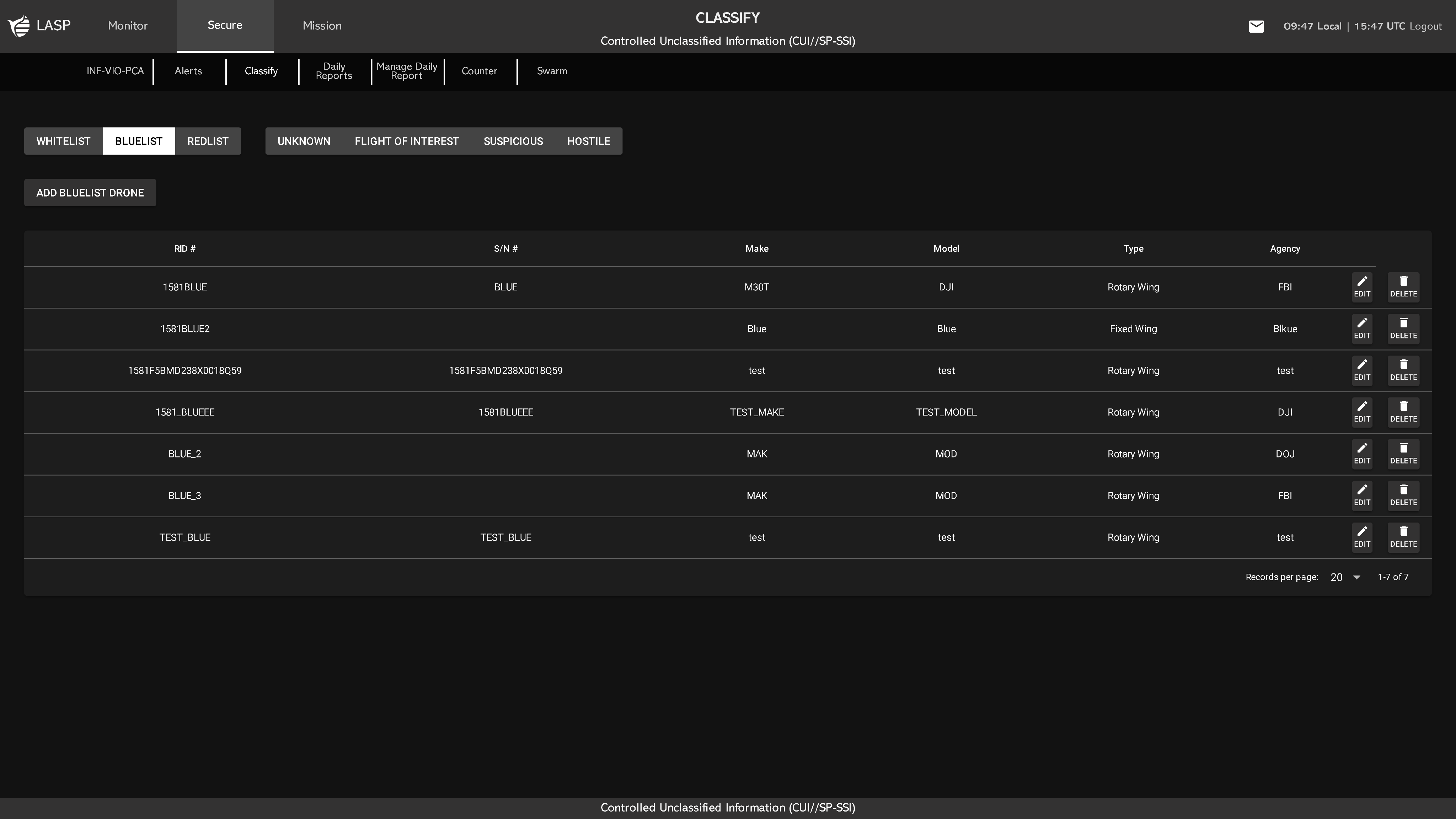
- Edit: Click to modify RID #, S/N # (optional), Model, Make, Type, and Agency.
- Delete: Confirm deletion with Delete and Back options.
- Add Drone: Click ADD BLUELIST DRONE to add a new drone with RID #, S/N # (optional), Model, Make, Type, and Agency.
Redlist section displays a table of redlisted drones with columns for RID #, S/N #, Make, Model, Type, and Agency.
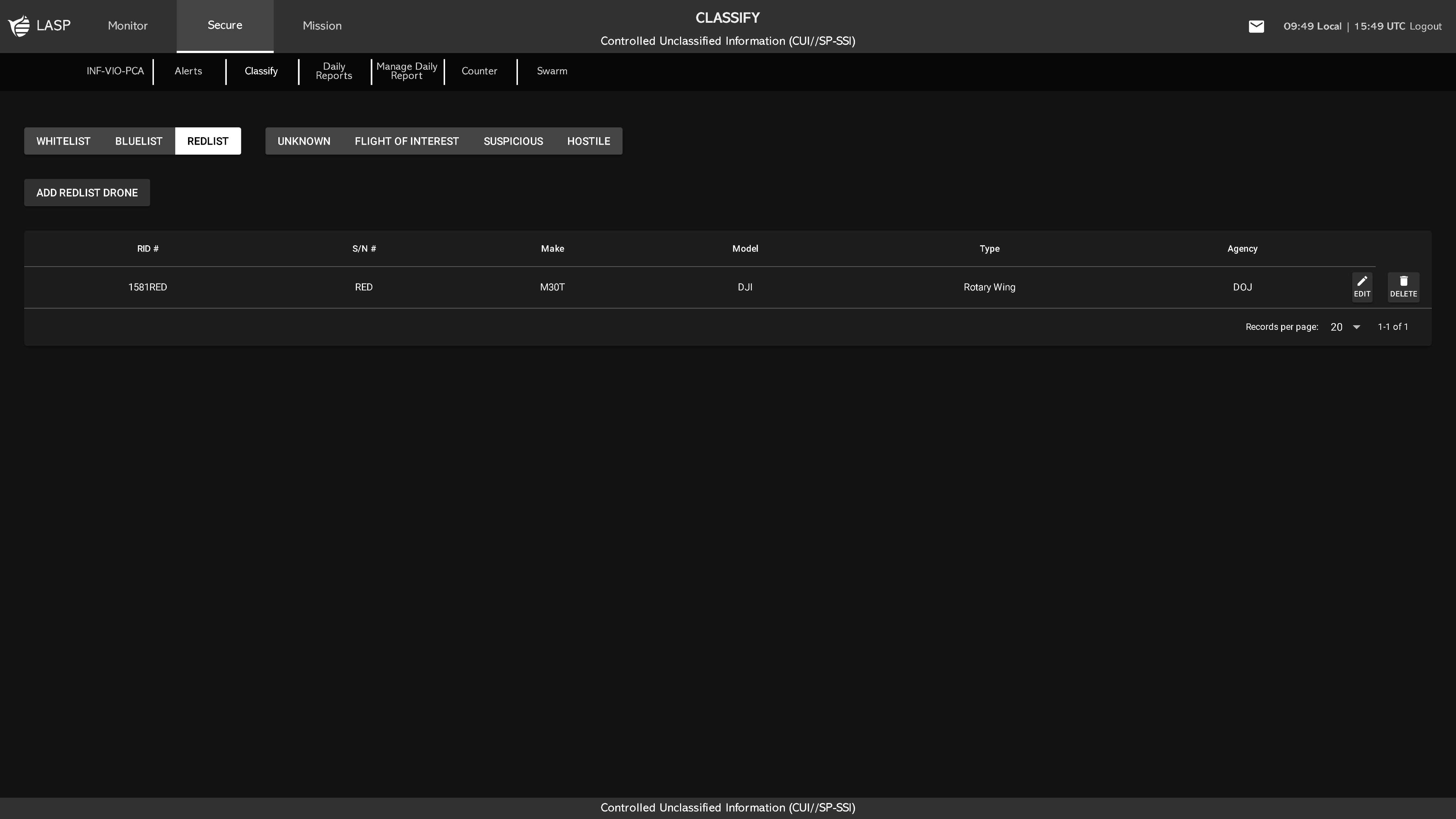
- Edit: Modify RID #, S/N # (optional), Model, Make, Type, and Agency.
- Delete: Confirm deletion with Delete and Back options.
- Add Drone: Press ADD REDLIST DRONE to enter RID #, S/N # (optional), Model, Make, Type, and Agency.
Blacklist section displays a table of blacklisted drones with columns for RID #, S/N #, Make, Model, Type, and Agency.
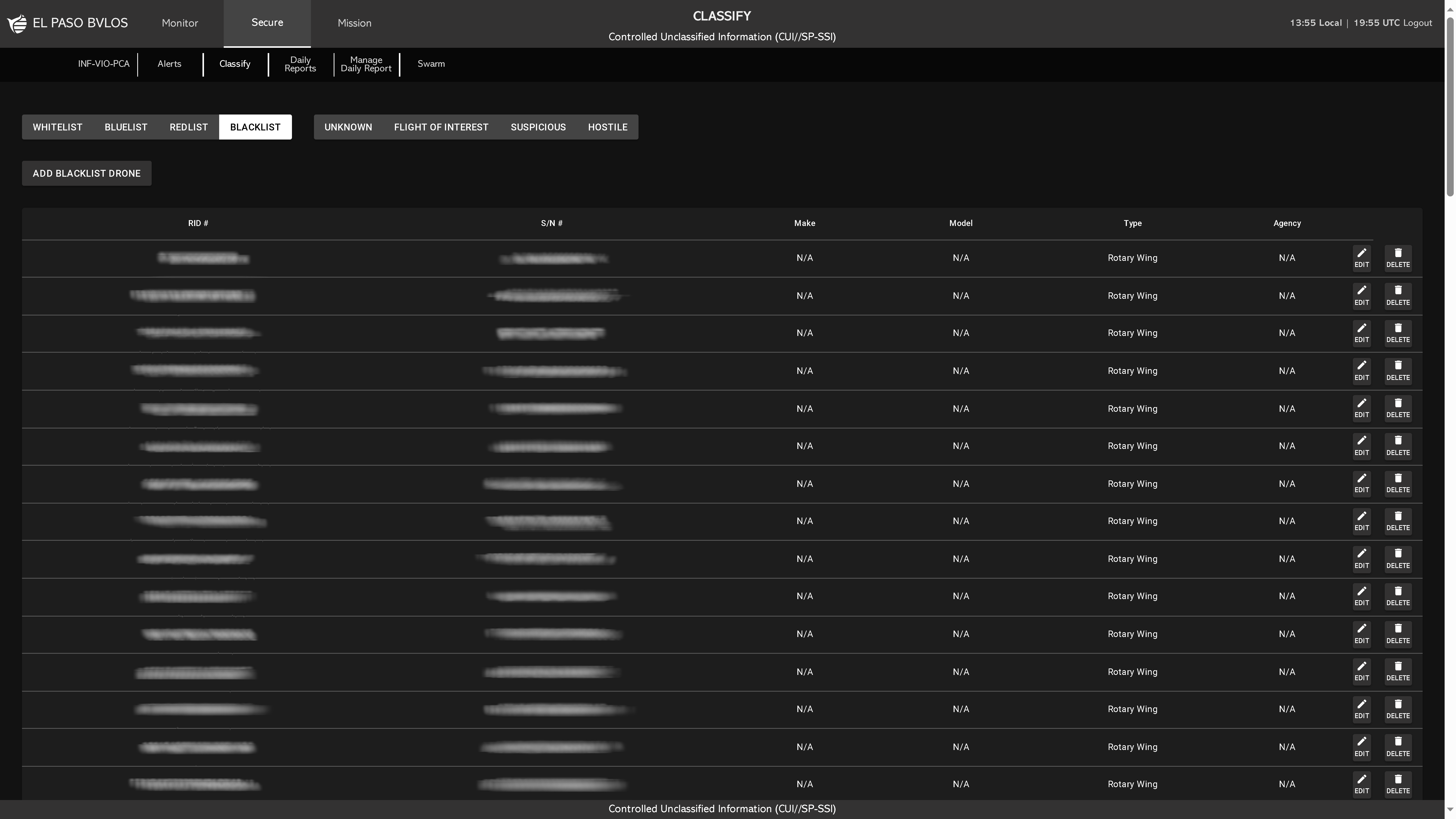
- Edit: Modify RID #, S/N # (optional), Model, Make, Type, and Agency.
- Delete: Confirm deletion with Delete and Back options.
- Add Drone: Press ADD BLACKLIST DRONE to enter RID #, S/N # (optional), Model, Make, Type, and Agency.
These categories are based on observed flight behavior or system-detected infractions.
The Unknown section displays drones with a significant number of Violations or Possible Criminal Acts.
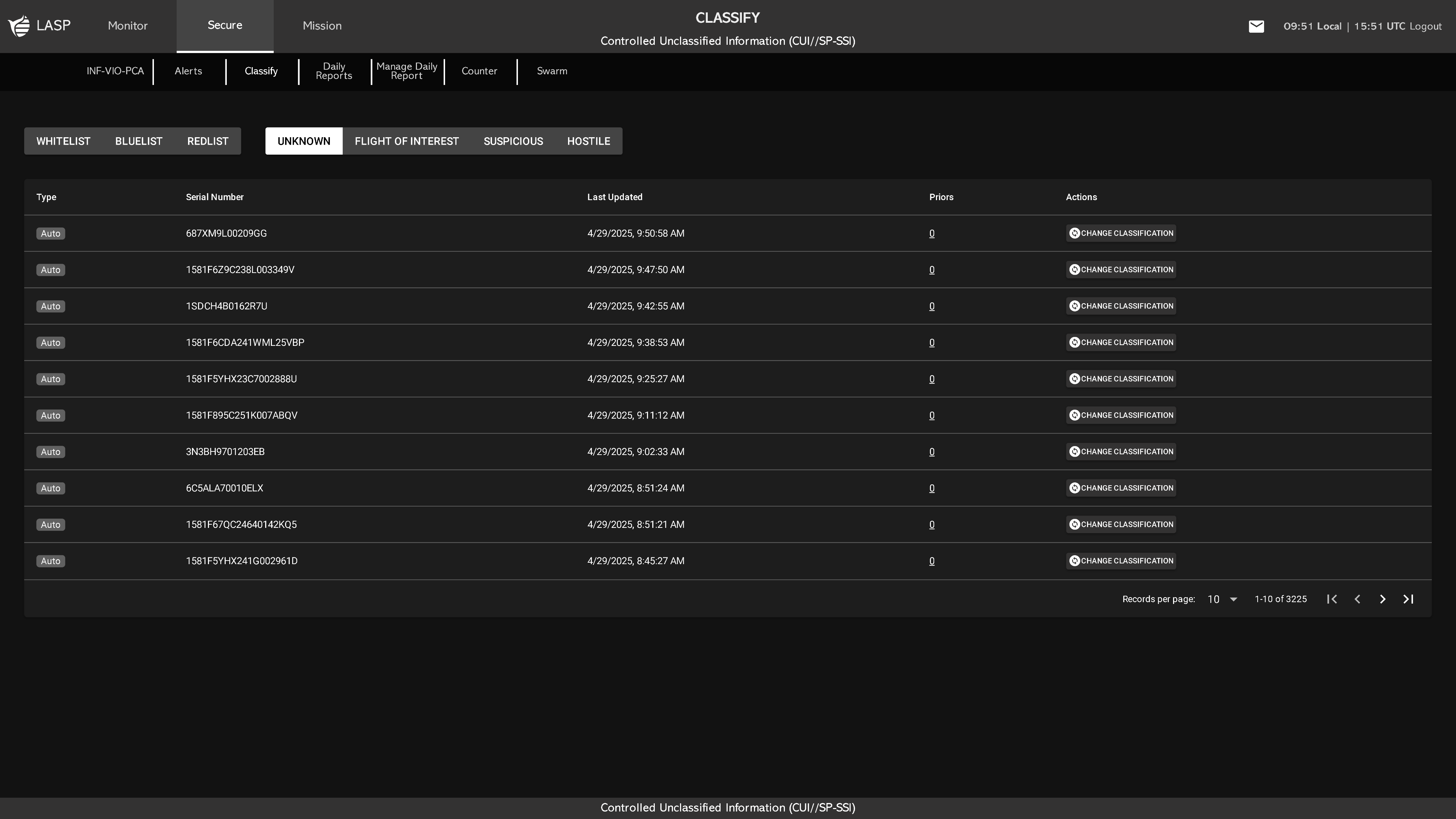
The table shows:
- Type: Auto or Manual (indicates if the drone was classified automatically by UNIFY or manually by a user)
- Serial Number: Drone's serial number
- Last Updated: Date and time of the most recent activity
- Priors: Count of previous offenses. Clicking Priors hyperlink navigates to the flight history page, filtering logs by the drone's SSN. For further details on priors, (see more on INF-VIO-PCA).
- Change Classification: Each drone entry includes a Change Classification option. Clicking this opens a popup that allows users to reclassify the drone into one of the following categories:
- Unknown
- Flight of Interest
- Suspicious
- Hostile
The Flight of Interest section displays drones with a few prior offenses (Infractions, Violations, or Possible Criminal Acts).
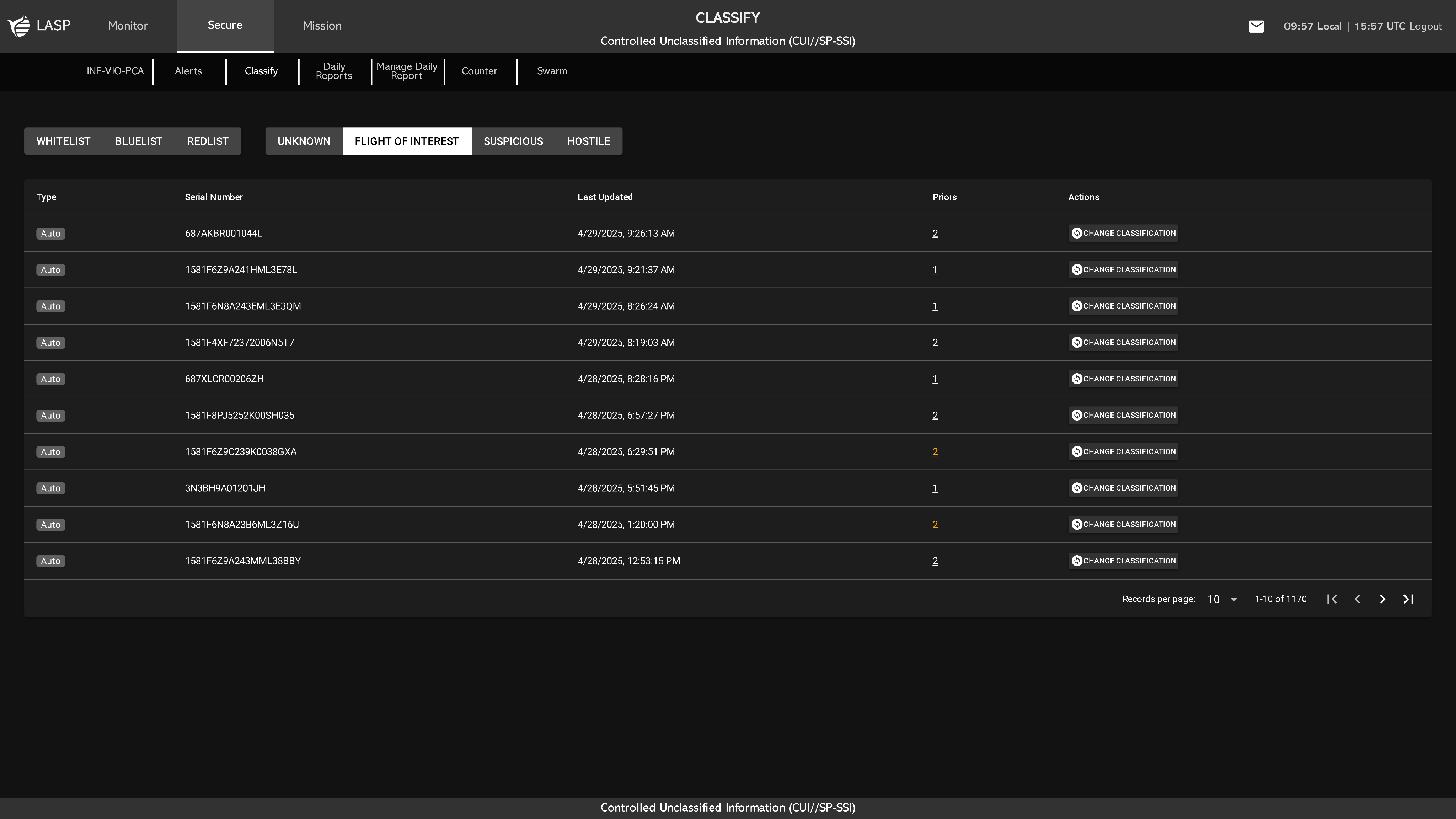
The table shows:
The Suspicious section displays drones with a significant number of Violations or Possible Criminal Acts.
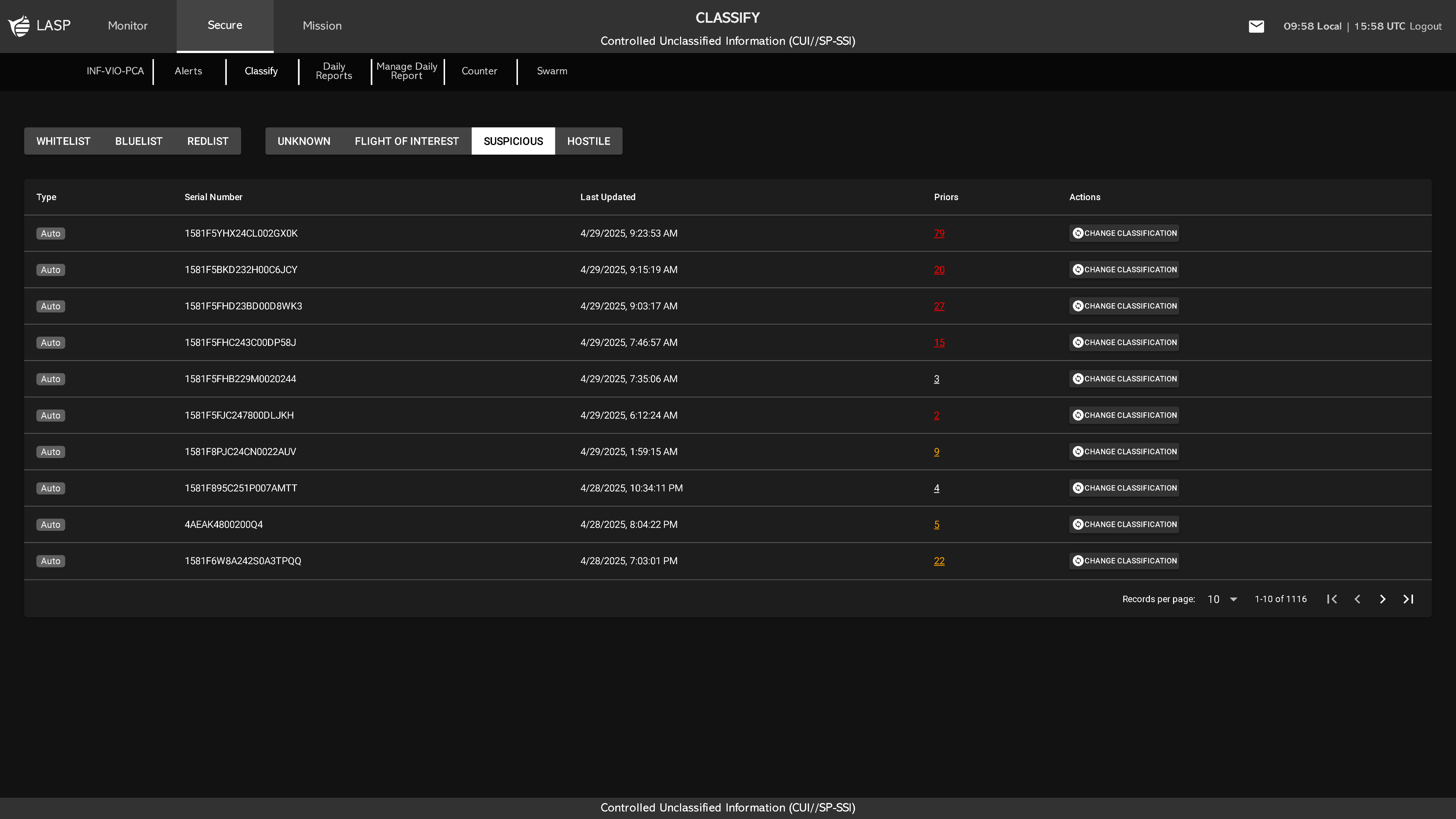
The table shows:
The Hostile section displays drones that have been manually classified as hostile by user decision.
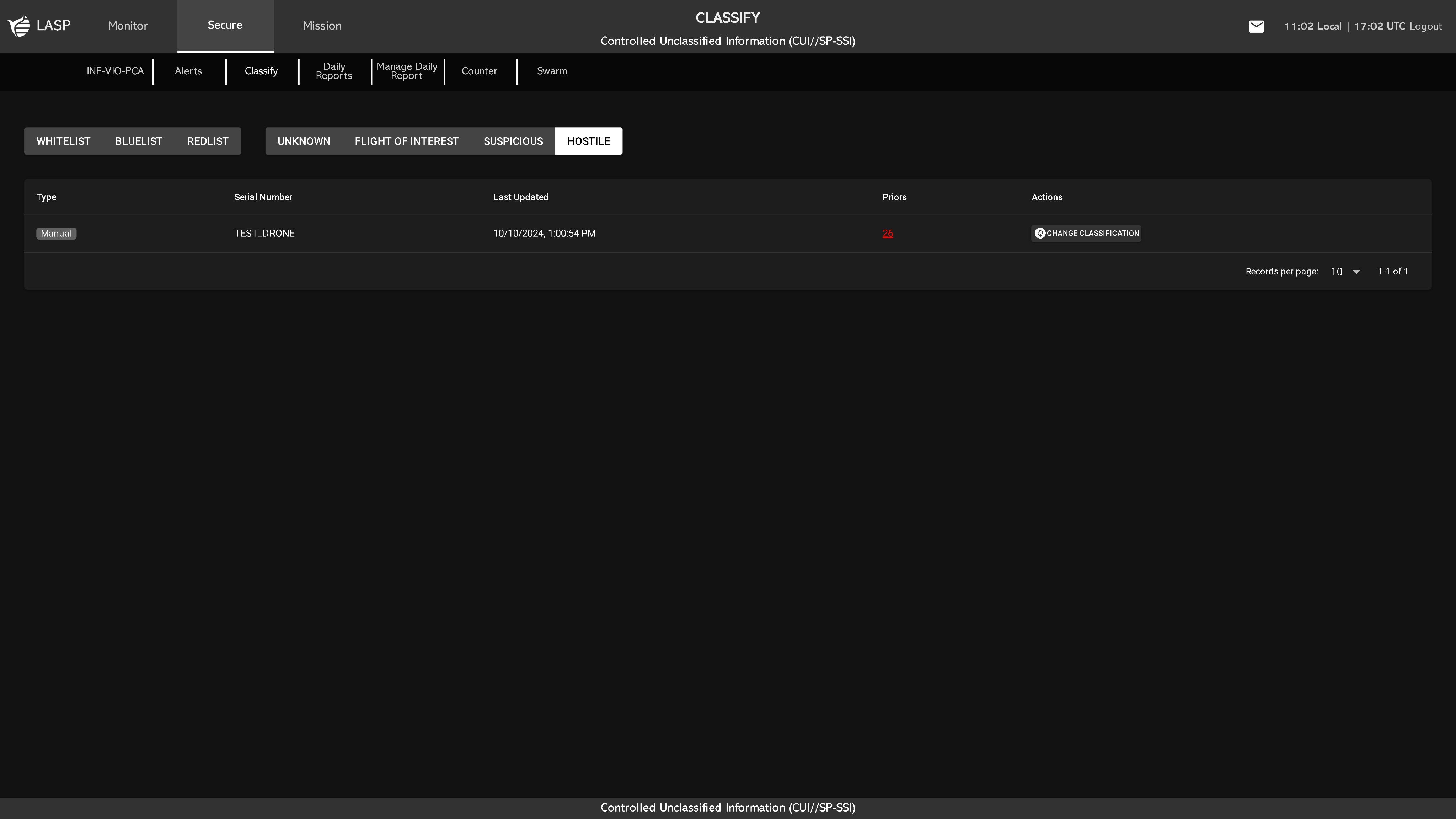
The table shows: